Appearance settings
This is a guide about appearance settings.
Start day of the week
- Open the minical
 app
app - Tap the Settings
 at the top right of the screen
at the top right of the screen - Tap "Appearance"
- Tap the day of the week from "Start Week On"
Highlight holidays, Saturdays and Sundays
- Open the minical
 app
app - Tap the Settings
 at the top right of the screen
at the top right of the screen - Tap "Appearance"
- Tap the item you want to highlight in "Highlight"
Change the background color and colors of holidays and weekends (color theme)
You can change the text color and background color by changing the color theme.
- Open the minical
 app
app - Tap the Settings
 at the top right of the screen
at the top right of the screen - Tap "Appearance"
- Tap a color from "Color Theme"
- It is not possible to color code by day of the week or holiday, such as blue only on Saturdays.
- Color themes with fixed highlight colors cannot be changed for holidays and weekends.
To select all color themes, you need to upgrade to paid minical pro.
Change the language of month names and days of the week
- Open the minical
 app
app - Tap the Settings
 at the top right of the screen
at the top right of the screen - Tap "Appearance"
- Change from "Language"
This setting will be reflected in the month name, day of the week, and widgets of the month display calendar.
Change font
- Open the minical
 app
app - Tap the Settings
 at the top right of the screen
at the top right of the screen - Tap "Appearance"
- Change from "Font"
This setting is reflected only in the month name, day of the week, and date of the monthly calendar in the app.
Show if you have any events in a small calendar widget (Show events underlined)
By enabling the following settings, you can check if you have any events in the small calendar widget.
- Open the minical
 app
app - Tap the Settings
 at the top right of the screen
at the top right of the screen - Tap "Appearance"
- Turn on "Show events underlined"
This setting only affects some widgets with a small monthly calendar view.
Change the font size of monthly calendar events (including widgets)
- Open the minical
 app
app - Tap the Settings
 at the top right of the screen
at the top right of the screen - Tap "Appearance"
- Change the font size from "Event Text Size"
This setting is also reflected in some widgets.

Change the font size of events for the selected date
- Open the minical
 app
app - Tap the Settings
 at the top right of the screen
at the top right of the screen - Tap "Appearance"
- Change the font size from "Event Text Size"
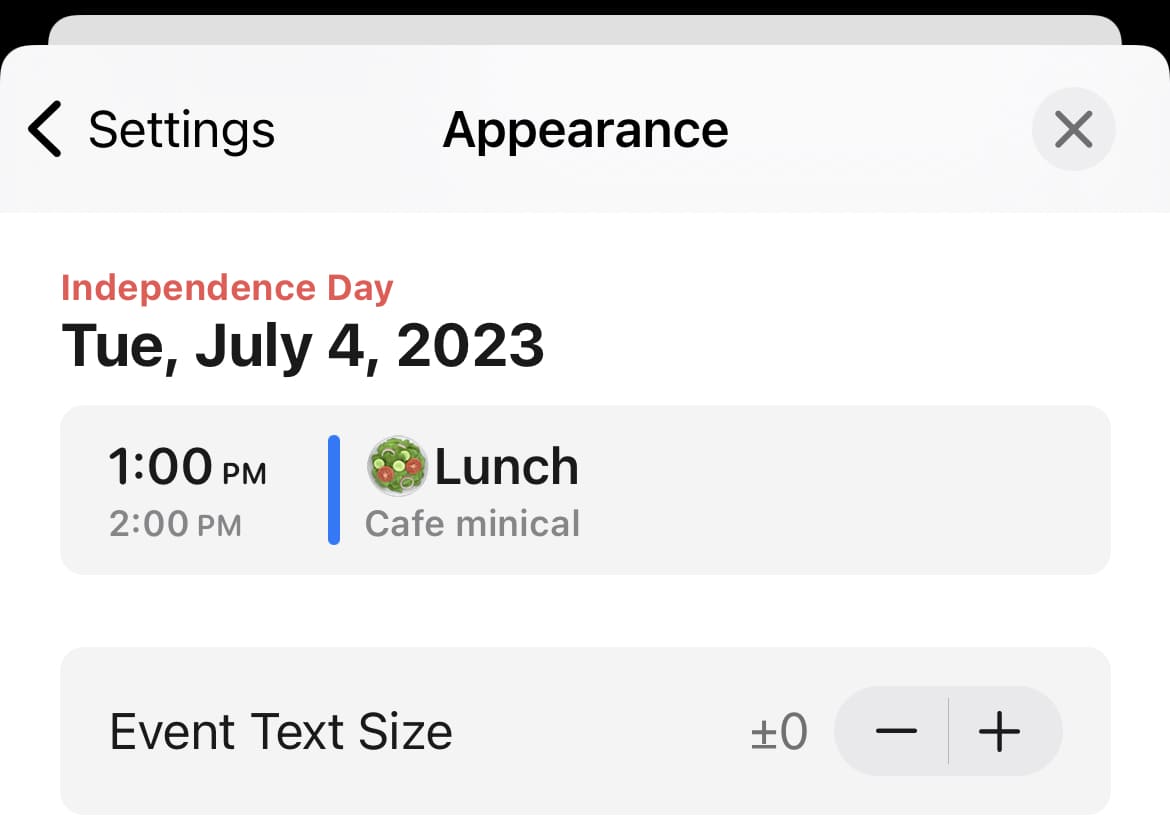
Make events text bold
- Open the minical
 app
app - Tap the Settings
 at the top right of the screen
at the top right of the screen - Tap "Appearance"
- Turn on "Bold Text"
Show/Hide events color
- Open the minical
 app
app - Tap the Settings
 at the top right of the screen
at the top right of the screen - Tap "Appearance"
- Turn on or off "Event Color"
This setting is only reflected in the monthly calendar and some widgets in the app.
Display week numbers
You need to upgrade to paid minical pro to display the week number.
- Open the minical
 app
app - Tap the Settings
 at the top right of the screen
at the top right of the screen - Tap "Appearance"
- Tap "Week Numbers"
- Turn on "Week Numbers"
A week number is a number assigned to each week from the beginning to the end of the year.
Change to 12/24 hour time
- Open the minical
 app
app - Tap the Settings
 at the top right of the screen
at the top right of the screen - Tap "Appearance"
- Set "24-Hour Time"
Display lunar calendar
You can enable it from the app settings. Available only in Korea, China, Hong Kong, Macau, Taiwan, Vietnam, Malaysia, and Singapore.
- Open the minical
 app
app - Tap the Settings
 at the top right of the screen
at the top right of the screen - Tap "Appearance"
- Turn on "Lunar Calendar"