Do not sync with other apps (Apple Calendar app, etc.)
This is a guide that summarizes the steps for not synchronizing with the Apple Calendar app and other calendar app.
Introduction
minical does not store events in the app, but has a mechanism to sync with events linked with iOS. Since the Apple Calendar app also uses the same mechanism, it is possible to disable synchronization when using minical and the Apple Calendar app together.
- If you don't need the Apple Calendar app, please uninstall it.
- "In the Settings app, please set the access to minical's calendar function to Full Access.
Separate calendars to display
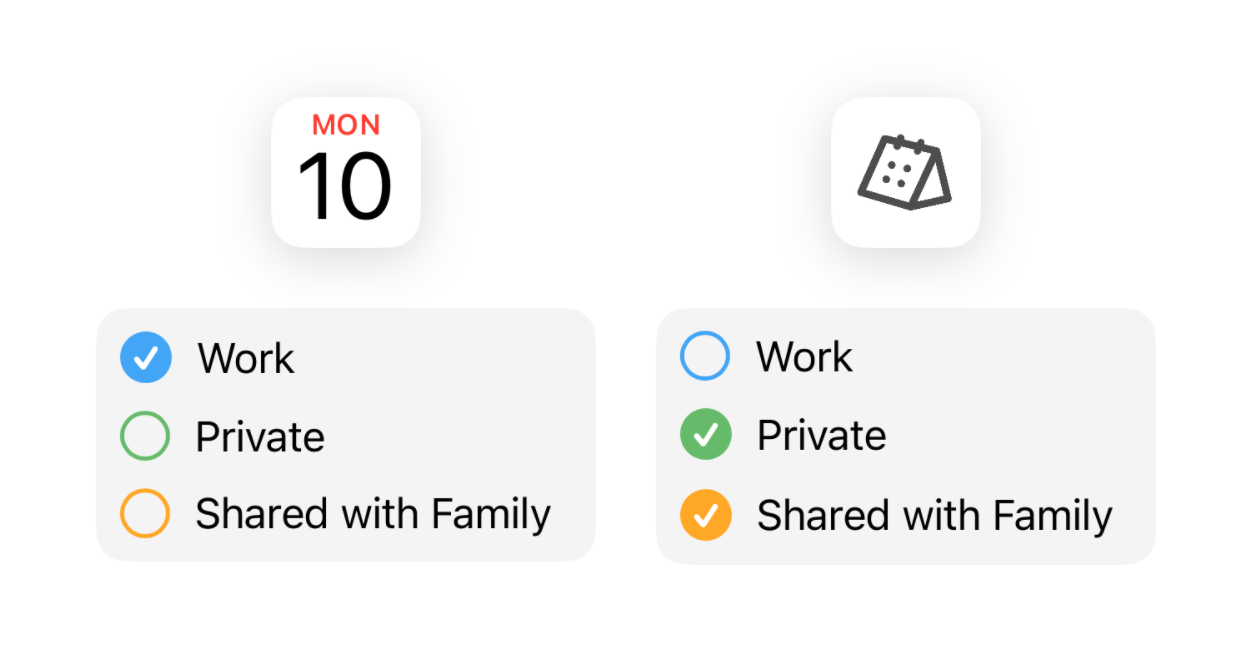
This is the steps when you want to separate the calendars to be displayed, such as private events in minical and work events in the Apple Calendar app. Please make settings for both minical and the Apple Calendar app.
e.g. Only private events are displayed in minical and not synced with other apps
| App | WED31Apple Calendar(Other app) | |
|---|---|---|
| Private Calendar | ◯show | ×hide |
| Work Calendar | ×hide | ◯show |
minical
- Open the minical
 app
app - Tap the Calendar
 at the top right of the screen
at the top right of the screen - Check the calendar to display
Apple Calendar app
- Open the AppleCalendarWED31 app
- Tap "Calendars" at the bottom of the screen
- Check the calendar to display
How to add calendars to display
This is the steps for adding a calendar when there is only one calendar.
Add external calendars
Connecting external calendars (iCloud, Google, Outlook)Add iCloud Calendar
- Open the minical
 app
app - Tap the Calendar
 at the top right of the screen
at the top right of the screen - Tap "New Calendar"
- Set the title and color, and tap the ✔︎ at the bottom right of the screen
Separate event notifications
If you receive events notifications from both minical and the Apple Calendar app, this is the steps to turn off notifications from either app.
- Open the Settings
 app
app - Tap "Notifications"
- Turn on notifications for either minical or calendar